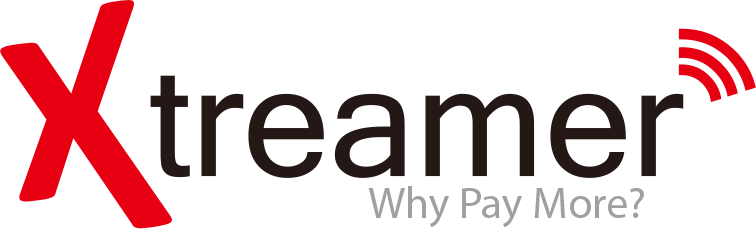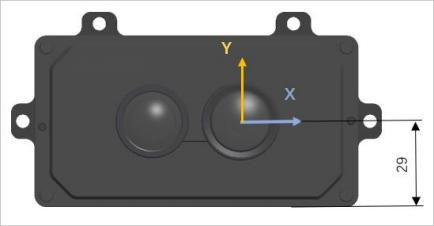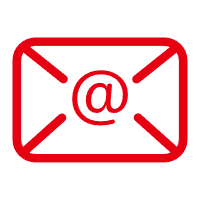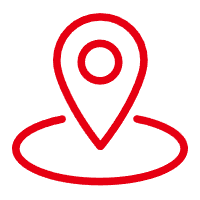2025-11-05
How to Troubleshoot Yocto Linux Issues on Your Single Board
The Yocto Project is a powerful tool for developers working with embedded systems and single-board computers. However, like any software framework, it can present challenges and issues that require troubleshooting. This guide provides a detailed look at how to effectively resolve common Yocto Linux issues on your single board, ensuring a smooth and efficient development process.
Table of Contents
- Understanding Yocto Linux and Its Importance
- Common Yocto Linux Issues on Single Boards
- How to Diagnose Yocto Linux Issues
- Resolving Build Errors in Yocto
- Debugging Runtime Issues
- Network Configuration Problems in Yocto
- Kernel Boot Issues: Causes and Solutions
- Best Practices for Troubleshooting Yocto Linux
- Conclusion
- FAQs about Troubleshooting Yocto Linux
Understanding Yocto Linux and Its Importance
Yocto Linux is not just another Linux distribution; it is a set of tools and resources that streamline the process of creating custom Linux-based systems. It supports a wide range of hardware architectures and provides immense flexibility and customization for developers. Understanding how it operates allows developers to leverage its full potential, making it crucial for anyone working with embedded systems like single-board computers.
Common Yocto Linux Issues on Single Boards
While Yocto is powerful, various issues can arise during development. Some common problems include:
- Build Failures: These occur when the system fails to compile the necessary packages.
- Runtime Crashes: Problems that manifest when the system is operational, often indicating deeper issues.
- Hardware Compatibility Issues: Not all hardware works seamlessly with Yocto, leading to unexpected behavior.
- Network Configuration Problems: Issues related to connectivity can hamper system functionality.
- Kernel Boot Failures: Problems that prevent the kernel from loading correctly.
How to Diagnose Yocto Linux Issues
Effective diagnosis is key to resolving issues. Begin by gathering information about the problem:
- Check Logs: System logs can provide insights into what went wrong. Use commands like
journalctland check/var/log/for relevant logs. - Reproduce the Issue: Try to replicate the problem consistently to understand its cause better.
- Use Debugging Tools: Tools such as gdb can help you inspect running processes and memory usage.
Resolving Build Errors in Yocto
Build errors are one of the most frustrating issues developers face. Here’s how to address them:
- Review Error Messages: Error messages can often point directly to the issue at hand; take them seriously.
- Check Dependencies: Ensure all required dependencies for your packages are installed and correctly configured.
- Clean Build: Sometimes, starting fresh can resolve lingering issues. Use the command
bitbake -c cleanbefore recompiling. - Consult Documentation: The Yocto Project documentation is extensive and often contains solutions for common build issues.
Debugging Runtime Issues
Runtime issues can be particularly tricky as they occur during system operation. Here’s how to tackle them:
- Use strace: This command-line tool helps trace system calls and signals, providing insight into errors.
- Check Resource Usage: Monitor CPU and memory usage to identify potential bottlenecks or leaks.
- Examine Configuration Files: Incorrect configurations can lead to runtime failures. Ensure all settings are correct.
Network Configuration Problems in Yocto
Network issues can prevent your single board from communicating effectively. Here’s how to troubleshoot:
- Check Interface Configuration: Ensure your network interfaces are set up correctly in
/etc/network/interfaces. - Use ping: This tool can help you check connectivity to other devices on the network.
- Inspect Firewall Settings: Firewall rules may block necessary traffic; assess and adjust as needed.
Kernel Boot Issues: Causes and Solutions
Kernel boot issues can be critical. Here’s how to address them effectively:
- Review Boot Logs: The logs can provide crucial information about what failed during the boot process.
- Check Configuration Files: Ensure that
u-bootand other bootloader settings are correct. - Test with a Different Kernel: Sometimes the kernel version may be the issue; switching to a different version can help.
Best Practices for Troubleshooting Yocto Linux
Preventing issues before they occur can save you a lot of time. Here are some best practices:
- Keep Your Environment Clean: Regularly update and clean your build environment to avoid outdated dependencies and conflicts.
- Use Version Control: Employ version control systems like Git to track changes and roll back if necessary.
- Document Changes: Keep a log of changes made to configurations and code to help trace back issues when they arise.
Conclusion
Troubleshooting Yocto Linux issues on your single board can be challenging but is manageable with the right approach. By understanding the common problems and applying effective diagnostic techniques, developers can resolve issues efficiently. Remember to document your findings and follow best practices to streamline your development process for future projects.
FAQs about Troubleshooting Yocto Linux
1. What should I do if my Yocto build fails consistently?
Check error logs, review dependencies, and consider cleaning the build environment. Sometimes starting fresh can resolve the issue.
2. How can I debug runtime crashes in Yocto?
Use tools like strace and monitor resource usage to identify the source of the crash.
3. What are common causes of kernel boot failures?
Common causes include incorrect bootloader configurations, incompatible kernel versions, and missing drivers.
4. How can I improve network reliability in Yocto?
Check your interface configurations, ensure firewall settings allow necessary traffic, and use diagnostic tools like ping.
5. Where can I find more information about Yocto troubleshooting?
The Yocto Project documentation and community forums are excellent resources for troubleshooting advice and shared experiences.
Related News